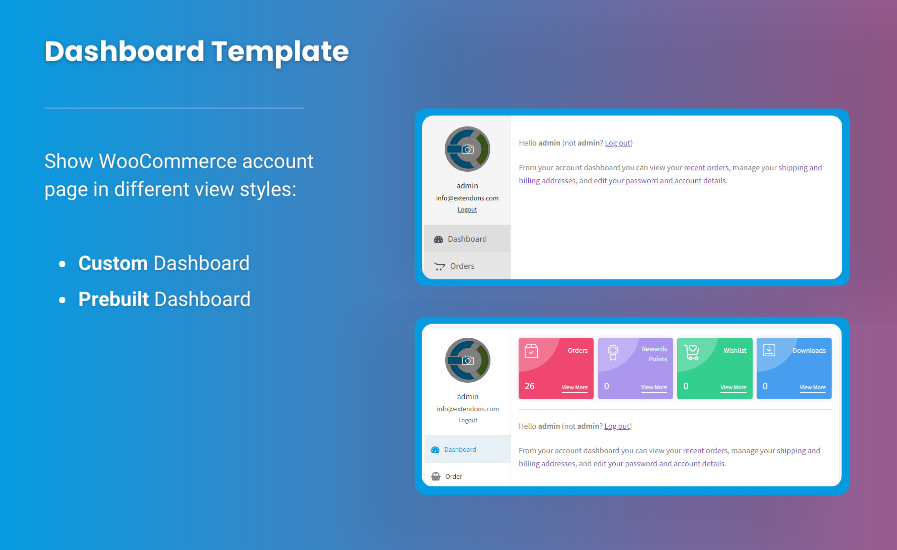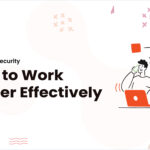The WooCommerce My Account page is a vital part of any eCommerce store, serving as the central hub for customers to manage their orders, addresses, payment details, and personal information. However, the default layout may not fully align with your brand’s needs or provide the best user experience. If you want to edit WooCommerce My Account page to create a more personalized and professional experience for your customers, you don’t need coding skills to do it.
With the help of plugins like those offered by Extendons, you can easily customize the WooCommerce My Account page without touching a line of code. This guide will walk you through the steps to modify and enhance this important page, helping to improve customer engagement and satisfaction.
Why Customize the WooCommerce My Account Page?
Before we dive into the “how,” let’s quickly review why you should consider customizing the WooCommerce My Account page:
- Enhanced User Experience: A well-organized My Account page makes it easier for customers to navigate, find the information they need, and manage their account efficiently.
- Brand Consistency: Tailoring the layout and design of the My Account page to match your store’s branding creates a seamless and professional look throughout your website.
- Better Functionality: Customizing the account page allows you to add new tabs, remove irrelevant ones, and showcase additional information or services, improving the overall functionality.
How to Edit WooCommerce My Account Page Without Coding
Step 1: Choose the Right Plugin
The simplest way to edit WooCommerce My Account page without coding is by using a plugin. Extendons offers an excellent plugin specifically designed for this purpose, allowing you to easily add, remove, and rearrange sections on the My Account page.
Here’s why the Extendons plugin is a great choice:
- No Coding Required: Everything can be customized through an easy-to-use interface.
- Flexible Customization Options: You can add new tabs, customize existing ones, and manage the page layout.
- Mobile-Friendly Design: The plugin ensures your My Account page looks great on all devices, including mobile.
Step 2: Install and Activate the Plugin
Once you’ve selected the plugin, follow these steps to install and activate it:
- Go to your WordPress dashboard.
- Navigate to Plugins > Add New.
- Search for the Extendons My Account Page Customizer.
- Install and activate the plugin.
After activation, you’ll see a new section under WooCommerce that allows you to customize the WooCommerce My Account page.
Step 3: Customize the My Account Page
Once the plugin is installed, it’s time to start customizing! The Extendons plugin provides various options to modify the My Account page:
- Add New Tabs: You can add additional tabs to the page, such as a custom “FAQ” tab, “Support” tab, or even a “Loyalty Program” tab. This gives customers easy access to important information.
- Remove Unwanted Sections: You can hide or remove tabs that aren’t relevant to your store, such as the “Downloads” section if you don’t offer downloadable products.
- Rearrange Sections: Easily drag and drop the sections to reorganize the layout of the My Account page.
- Customize Content: You can change the text, buttons, and links for each section to better align with your brand’s messaging.
Step 4: Preview and Publish
After making changes, it’s essential to preview your new WooCommerce My Account page to ensure everything looks good and functions properly. Once you’re satisfied with the changes, simply save and publish the customizations.
Conclusion
Customizing the WooCommerce My Account page without coding is easier than ever, thanks to plugins like those offered by Extendons. By personalizing this essential part of your WooCommerce store, you can create a more professional, user-friendly experience that enhances customer satisfaction. With the right tools, you can effortlessly modify the layout, add new sections, and ensure the My Account page aligns with your brand and business needs.
Try customizing your WooCommerce My Account page today and see how it can improve the overall shopping experience for your customers!
FAQs
Q: Do I need coding skills to edit WooCommerce My Account page?
A: No, using a plugin like the one from Extendons, you can easily customize the page without any coding skills. The interface is user-friendly and designed for non-developers.
Q: Can I add custom tabs to the WooCommerce My Account page?
A: Yes, the Extendons plugin allows you to add custom tabs, such as FAQs, loyalty programs, or any other content you’d like to display.
Q: Will the customized My Account page be mobile-friendly?
A: Yes, the Extendons plugin is fully responsive, ensuring that your customized My Account page looks great on all devices, including smartphones and tablets.
Q: How can I restore the default My Account page if needed?
A: Most plugins, including the one from Extendons, offer an option to revert to the default settings, allowing you to easily restore the original layout if required.