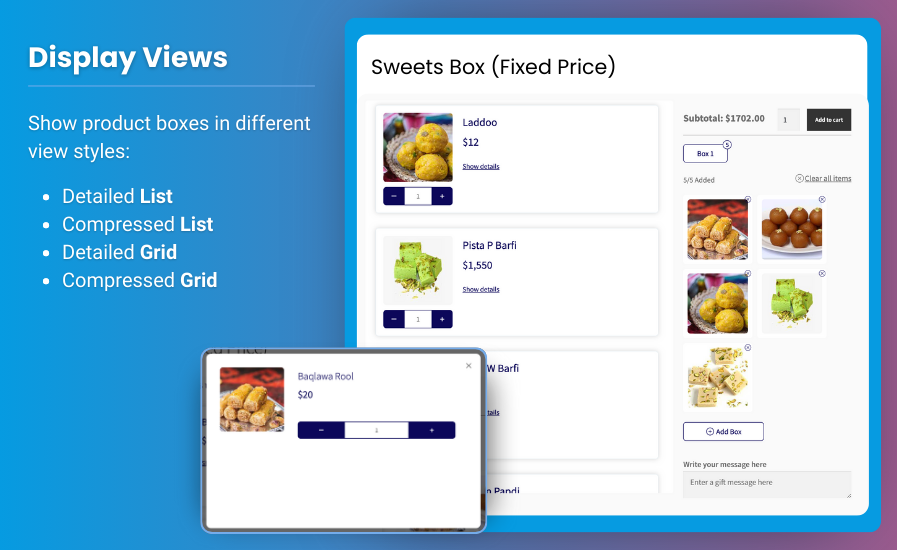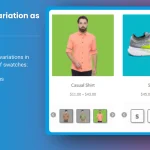The modern eCommerce landscape is all about offering personalized shopping experiences, and one of the best ways to do that is by giving customers the option to create their own custom product boxes. With WooCommerce mix and match functionality, you can let customers pick and choose products to create personalized bundles, driving engagement and increasing sales.
Using WooCommerce custom product boxes, customers can build flexible packaging options that suit their unique preferences. This feature is especially valuable for stores that sell products in bundles, such as food, cosmetics, or gift boxes. In this article, we’ll guide you through setting up WooCommerce custom product boxes, highlight the benefits of using this feature, and show how plugins like those offered by Extendons can help you easily implement this functionality.
Why Use WooCommerce Mix and Match for Custom Product Boxes?
1. Personalization Drives Engagement
Customers are more likely to engage with your store when they can create their own product combinations. WooCommerce mix and match allows customers to personalize their shopping experience, offering flexibility in selecting their preferred products within a package.
2. Boost Average Order Value
When customers can create their own WooCommerce custom product boxes, they’re likely to add more items to their cart. By offering customizable bundles, you provide opportunities for upselling and cross-selling, which can increase the average order value.
3. Improve Inventory Management
Custom product boxes allow you to bundle existing stock in new ways, helping you move inventory more efficiently. This is especially helpful for seasonal or overstocked items.
4. Great for Gifting
The ability to customize a product box makes it an attractive option for customers looking to purchase gifts. Offering WooCommerce custom product boxes for holidays, birthdays, or other special occasions enhances the gifting experience.
5. Simplified User Experience
Rather than having customers search through multiple product pages to find what they need, a custom product box allows them to add various items to one package quickly and efficiently. This reduces friction in the buying process, leading to a better overall shopping experience.
How to Set Up WooCommerce Custom Product Boxes
Setting up WooCommerce mix and match functionality can be done easily using plugins designed for this purpose. Extendons, a trusted WooCommerce plugin provider, offers a comprehensive solution for creating WooCommerce custom product boxes that are simple to implement and flexible to configure.
Step-by-Step Guide to Creating WooCommerce Custom Product Boxes
Step 1: Install the Extendons Mix and Match Products Plugin
The first step to creating WooCommerce custom product boxes is selecting the right plugin. Extendons offers a powerful plugin that allows you to add customizable mix and match products to your WooCommerce store.
- Download the Plugin: You can purchase and download the Extendons plugin from their official website or the WooCommerce plugin marketplace.
- Install the Plugin: In your WordPress dashboard, go to Plugins > Add New and upload the plugin file. Click “Install Now” and then activate the plugin.
- Activate the Plugin: Once activated, the plugin will integrate seamlessly with your WooCommerce store, and you’ll be ready to start setting up WooCommerce custom product boxes.
Step 2: Configure Plugin Settings
After installing the plugin, you’ll need to configure its settings to align with your store’s needs.
- Navigate to Plugin Settings: Go to WooCommerce > Settings > Mix and Match Products. Here, you can configure general settings, such as box limits, pricing, and display options.
- Set Minimum and Maximum Quantities: You can specify the minimum and maximum number of items that customers can add to their custom product boxes. For example, you may require customers to choose at least 3 items, but no more than 10.
- Pricing Options: The plugin gives you flexibility with pricing. You can charge a fixed price for the entire custom box or let the price adjust dynamically based on the products the customer selects.
- Product Selection: Choose which products will be available for mix and match. You can include simple products, variable products, or specific variations. This is especially useful for stores with a wide range of product categories.
Step 3: Create a New Mix and Match Product
Once the plugin is configured, you can start creating WooCommerce custom product boxes.
- Go to Products > Add New: In your WooCommerce dashboard, add a new product by selecting “Mix and Match” as the product type.
- Name Your Product: Give your custom product box a descriptive name, such as “Build Your Own Snack Box” or “Create a Skincare Set.”
- Add Products to the Box: Under the “Mix and Match” tab, select which products customers can choose from. These can be individual items or product variations (e.g., different sizes, colors, or flavors).
- Set Quantity Limits: Define how many items customers can add to their box. This ensures that customers build complete packages and don’t leave the box half-filled.
Step 4: Customize the Display
Customization is key to ensuring that your WooCommerce custom product boxes align with your brand’s aesthetic. The Extendons plugin allows you to fully customize the look and feel of your product boxes:
- Product Layout: Choose how the products within the box will be displayed on the front end. You can select from grid, list, or carousel layouts.
- Custom Labels: Add labels to guide customers through the selection process. For example, “Select Your Favorite Flavors” or “Pick 5 Items to Complete Your Box.”
- Styling Options: Customize colors, fonts, and spacing to match your store’s overall design.
Step 5: Test and Launch Your Custom Product Boxes
Before making your WooCommerce custom product boxes live, it’s essential to test them thoroughly.
- Review Product Page: Check how the product box looks on both desktop and mobile devices. Make sure it is user-friendly and visually appealing.
- Test Functionality: Ensure that the mix and match functionality works as expected. Customers should be able to add and remove items, adjust quantities, and see the correct pricing.
- Optimize for Performance: Confirm that the custom box does not slow down your site or create any conflicts with other plugins.
Once you’re satisfied with the setup, publish the product and promote your new WooCommerce mix and match offering.
Best Practices for Creating WooCommerce Custom Product Boxes
1. Offer Popular Product Combinations
Help guide your customers by offering suggested combinations or pre-filled boxes that highlight popular product choices. This can serve as inspiration for customers who might not know where to start.
2. Use High-Quality Product Images
Since customers are mixing and matching products, it’s essential to use clear, high-quality images to represent each item. Good visuals can help customers make more informed decisions and reduce confusion.
3. Set Clear Quantity Limits
Be clear about the minimum and maximum number of products customers can add to the box. This not only helps with inventory management but also ensures customers are creating well-balanced packages.
4. Promote Custom Boxes for Special Occasions
Capitalize on holidays, birthdays, and other events by creating themed WooCommerce custom product boxes. For example, offer a “Holiday Gift Box” or “Birthday Treats Box” to attract shoppers looking for special, personalized gifts.
5. Highlight Savings for Customers
If the custom product box offers a better deal than purchasing items individually, make sure to highlight the savings. This can be done by displaying the total value of the selected items and the discounted bundle price.
Extendons: The Best Plugin for WooCommerce Custom Product Boxes
When it comes to implementing WooCommerce mix and match functionality, Extendons stands out as one of the top plugin providers. Their Mix and Match Products plugin is packed with features that make creating custom product boxes easy and effective.
Key Features of Extendons’ Mix and Match Plugin:
- Flexible Product Selection: Choose from individual products or variations, giving your customers the freedom to create custom product boxes tailored to their preferences.
- Dynamic Pricing Options: Offer fixed or dynamic pricing based on the customer’s selections. This ensures flexibility in how you charge for the product box.
- Customizable Layouts: Display your product boxes in various layouts, such as grid, list, or carousel, to fit your store’s theme and design.
- Minimum and Maximum Quantities: Set rules for how many items customers can add to their custom boxes, ensuring a balanced and complete package.
- Mobile Optimization: The plugin is fully responsive, ensuring a smooth shopping experience on mobile devices as well as desktops.
With Extendons, you can trust that your WooCommerce custom product boxes will be easy to implement, highly customizable, and designed to enhance your store’s sales and user experience.
FAQs About WooCommerce Custom Product Boxes
Q1: Can I set up WooCommerce custom product boxes without coding?
A: Yes, using a plugin like Extendons Mix and Match Products, you can easily set up WooCommerce custom product boxes without needing any coding skills. The plugin provides an intuitive interface for configuring and customizing your product boxes.
Q2: How do I price WooCommerce custom product boxes?
A: You can set a fixed price for the entire box or use dynamic pricing, where the total price adjusts based on the products the customer selects. The Extendons plugin supports both pricing models.
For More resources:
Top WooCommerce Variation Swatches Plugins for Enhanced Product Customization
How to Add a Mini Cart to Your WooCommerce Store for Quick Access