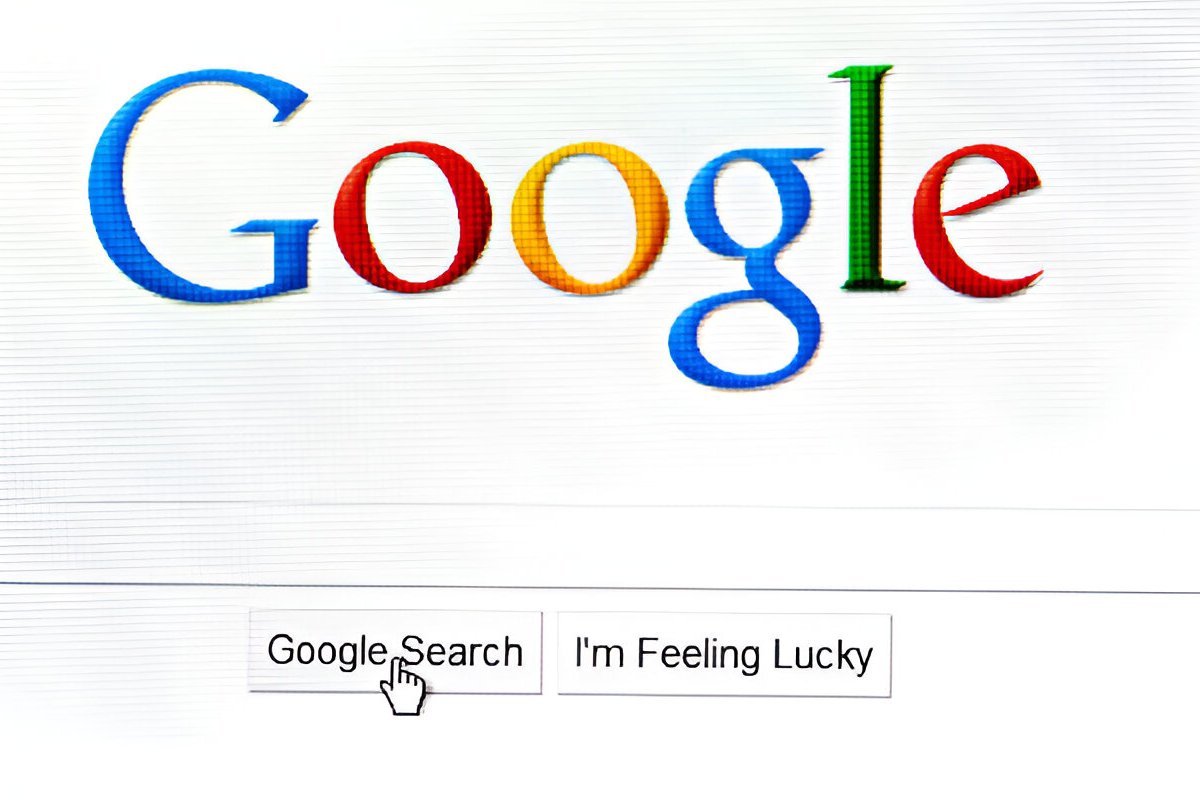12 Cool Google Search Tricks You Should Be Using!
Google is more than just a search engine; it’s an indispensable tool for daily life, research, entertainment, and problem-solving. While most people know how to use Google for basic searches, there are numerous advanced tricks and features that can enhance your experience and save time. Here are 12 cool Google search tricks you should be using:
________________________________________
1. Use Quotes for Exact Matches
When you want to find a specific phrase or quotation, place it in quotation marks. This will tell Google to search for that exact phrase, making your results more accurate.
Example:
Searching for “best coffee shops in New York” will return results with that exact phrase, rather than just individual occurrences of the words.
________________________________________
2. Use the Minus Sign (-) to Exclude Words
If you’re looking for something but want to exclude certain terms, use the minus sign before the word you want to eliminate from your search results.
Example:
Searching for apple -fruit will show results for Apple the tech company, excluding information about the fruit.
________________________________________
3. Search for a Range of Numbers
If you’re looking for products or information within a certain range of numbers (such as prices, dates, or measurements), use two periods (..) to specify the range.
Example:
Searching for laptops $500..$1000 will return laptops within that price range.
________________________________________
4. Use the Asterisk (*) as a Wildcard
The asterisk acts as a placeholder for any word. It’s a great trick if you’re unsure about specific words or want to find variations of a phrase.
Example:
Searching for “best * to eat in Paris” will give you results for the best places, foods, dishes, or anything else related to eating in Paris.
________________________________________
5. Define Words or Phrases
Google can instantly provide definitions of words or phrases without having to visit a dictionary website.
Example:
Simply type define photosynthesis to get the definition right at the top of the search results.
________________________________________
6. Use “site:” to Search Within a Specific Website
If you want to find content within a specific website, use the site: operator. It’s a great way to narrow down your search without visiting the site’s search page.
Example:
Searching for site:bbc.com climate change will return results related to climate change only from the BBC website.
________________________________________
7. Use “related:” to Find Similar Websites
Looking for websites similar to one you like? Use the related: operator to find other sites that are similar.
Example:
Searching for related:amazon.com will show you sites like eBay, Walmart, and others that offer similar shopping experiences.
________________________________________
8. Time-Sensitive Searches with “before:” and “after:”
When you need results within a specific time frame, use the before: and after: operators to search for content within specific dates.
Example:
Searching for Olympics after:2020 will show results from after 2020, while COVID-19 before:2023 will show results before 2023.
________________________________________
9. Use “intitle:” to Search for Words in Titles
Want to find pages that contain specific words in their titles? The intitle: operator can help.
Example:
Searching for intitle:best vacation spots will show pages that have the exact phrase “best vacation spots” in their title.
Also Read: err_ssl_protocol_error
________________________________________
10. Search for Specific File Types
Google can help you find specific types of files, such as PDFs, Word documents, or PowerPoint presentations. Use the filetype: operator to filter your search results.
Example:
Searching for filetype:pdf marketing strategy will bring up PDFs related to marketing strategies.
________________________________________
11. Use “Google Calculator” for Quick Math
Need a quick calculation? Skip the calculator app and type your math problem directly into the Google search bar. Google will automatically provide the solution.
Example:
Typing 35*45 will instantly give you the result 1575.
________________________________________
12. Search for Weather Updates
Google makes it easy to check the weather, whether you want a forecast for today or for the next week. Simply type “weather” followed by the location, and you’ll get a forecast instantly.
Example:
Searching for weather New York will give you the current weather and forecast for New York City.
________________________________________
Bonus: Use Google as a Timer or Alarm
You can use Google’s built-in timer for reminders. Just type “set a timer for [time]” into the search bar, and it will act as a countdown timer.
Example:
Searching for Bretintech set a timer for 10 minutes will start the countdown and notify you when time is up.
________________________________________
Conclusion
These Google search tricks are not just fun, but practical, and they can save you time, help you refine your search results, and make your Google experience far more efficient. Whether you’re searching for definitions, looking for a deal, or trying to narrow your results down to a specific date or site, these tricks make it easy to get the answers you need quickly.
Start using these hacks today, and you’ll become a Google search pro in no time!