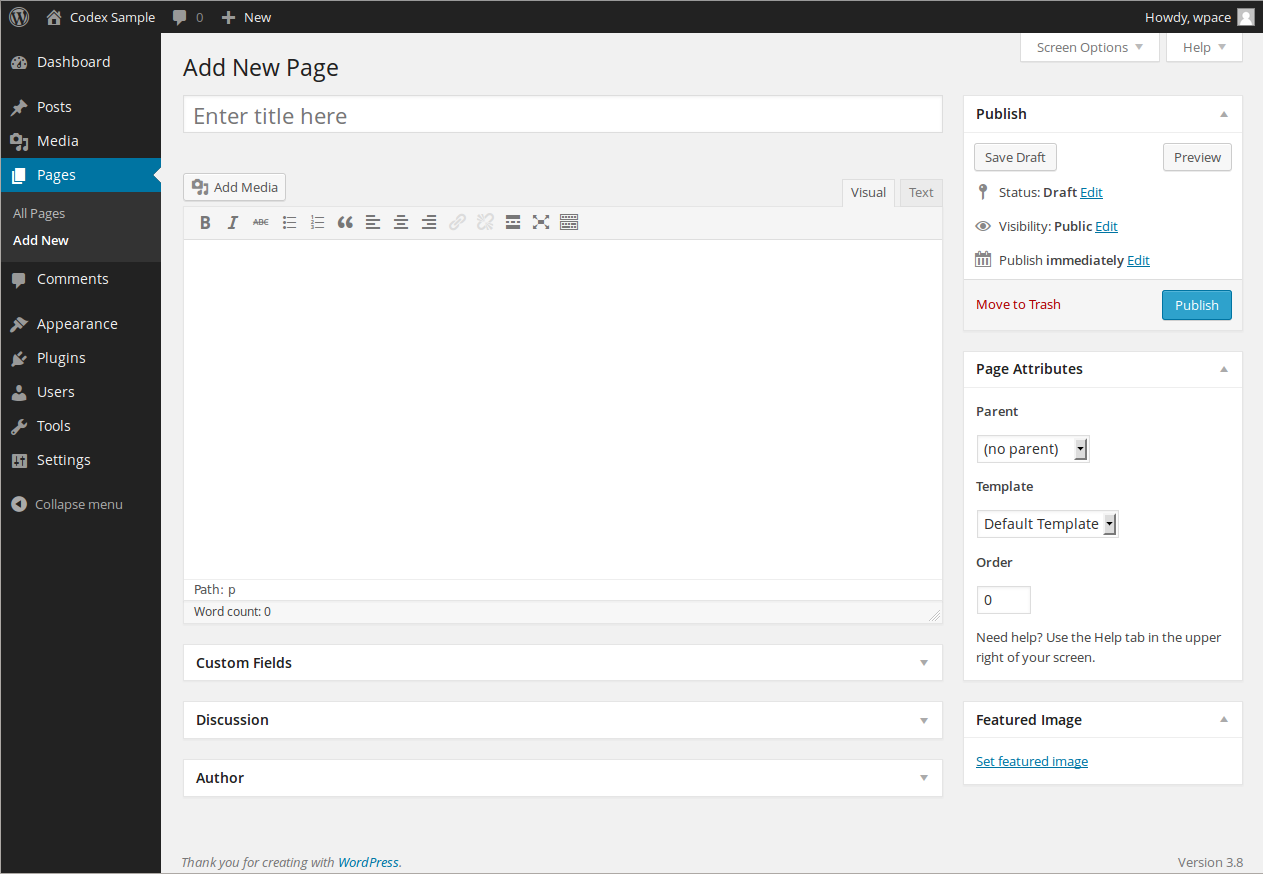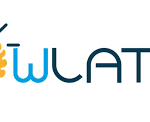WordPress, as a powerful and versatile content management system (CMS), makes it incredibly easy for users to publish and manage content. However, as websites grow in size and complexity, website owners and developers often face a critical question: how can you efficiently update specific pages without affecting the entire site? This is where the concept of pushing specific pages in WordPress comes in.
Pushing individual pages rather than updating the entire website allows for more flexibility, faster changes, and reduced risks of errors. This blog post explores the key benefits of pushing specific pages within WordPress and provides a step-by-step guide on how to do it.
What Does It Mean to Push Specific Pages in WordPress?
“Pushing” a page essentially refers to the act of publishing or updating a specific page without affecting the rest of your site. Typically, when you make changes to a website, all the pages are updated together, especially when using caching systems or version control workflows. However, sometimes you only want to update a single page, whether it’s to add new content, tweak design elements, or fix errors.
Pushing individual pages is particularly useful for businesses that need to update content regularly, such as eCommerce stores, news websites, or marketing agencies with active blogs. This allows for more efficient content management and minimizes the risks associated with site-wide changes.
The Benefits of Pushing Specific Pages in WordPress
Faster Content Updates
One of the most significant benefits of pushing specific pages is the speed at which you can make changes. For example, if you want to update your contact page or publish a new blog post, you can do so without waiting for the entire site to republish. This is especially helpful for websites with a large number of pages or complex structures, where full-site updates could take time.
Minimized Risk of Errors
Updating your entire site every time you make a small change increases the risk of something going wrong. A plugin conflict or a coding error on an unrelated page could cause site-wide issues. By pushing only the pages that need updates, you reduce the chance of introducing errors on other parts of your website.
Optimized Site Performance
When only specific pages are updated or published, it reduces the server load, especially if you have a large website. Full-site publishing can put a strain on server resources, slow down the website, and potentially cause downtime. In contrast, pushing a single page allows you to make targeted updates without affecting overall site performance.
More Control Over Content Management
Pushing specific pages provides better control over how and when your content goes live. For instance, you might need to update a seasonal landing page or change a product listing. With this approach, you can fine-tune your updates and only make necessary adjustments, leaving the rest of the site untouched.
Simplified Workflow for Teams
For businesses with multiple content creators or developers, pushing individual pages streamlines the workflow. Instead of everyone coordinating full-site changes, each team member can work on and push updates for specific pages. This reduces coordination bottlenecks and improves productivity.
Targeted SEO Improvements
SEO is a continuous process, and sometimes only a few pages need optimization at a time. Pushing specific pages allows you to make targeted SEO improvements—like updating meta descriptions, improving page load times, or adding schema markup—without impacting your entire website.
Immediate Fixes for Critical Pages
If you spot an error on a key page—such as a broken link on a landing page or incorrect information on a product page—you can push an immediate update to fix the issue without republishing the entire site. This ability is critical for maintaining a seamless user experience, especially in high-traffic environments.
How to Push Specific Pages in WordPress
Now that you understand the benefits, let’s dive into how you can push specific pages in WordPress. Depending on your setup, there are different ways to achieve this.
Using WordPress’ Built-in Publishing Options
WordPress itself offers built-in tools for updating and publishing individual pages or posts. Here’s how you can use the standard WordPress dashboard to push a specific page:
- Log in to your WordPress dashboard.
- Navigate to the Pages (or Posts) section, depending on what you want to update.
- Select the page you want to edit and make the necessary changes.
- Click Update (or Publish if it’s a new page) to push your changes live.
This is the simplest way to update a single page. If your website uses a caching plugin, ensure that you clear the cache for that specific page after updating to ensure your visitors see the latest version.
Using a Staging Environment and Version Control
For more complex sites, especially those using a version control system like Git or working in a team environment, the process of pushing specific pages can be a bit more technical but far more efficient. Here’s how it works:
- Work on a Staging Environment: Make changes to the page you want to update in your staging environment. A staging environment is a duplicate of your live website, where changes can be tested without affecting the live site.
- Commit Changes to Version Control: Once you’re satisfied with your changes, commit the updated page’s code or content files to your version control system (e.g., Git).
- Push to Production: Instead of pushing the entire site, only push the specific changes related to the page you worked on.
- Clear Cache and CDN: After pushing to production, clear the cache for that page and any associated assets on your CDN (Content Delivery Network).
Using version control and a staging environment ensures you can make error-free updates and test them thoroughly before pushing them live.
Using a Caching Plugin with Page-Specific Cache Clearing
Caching plugins like W3 Total Cache or WP Rocket help improve your WordPress website’s performance by storing static versions of your pages. However, when making changes, you’ll need to clear the cache for the specific page you updated. Here’s how to do it:
- After making your edits and updating the page, go to your caching plugin’s settings.
- Use the option to clear the cache for the specific page you updated, rather than clearing the entire cache for the site.
- This ensures that only the updated page is refreshed, reducing server load and improving site speed.
Conclusion
Pushing specific pages in WordPress offers numerous benefits, from improving site performance and minimizing errors to providing more control over your content management process. Whether you’re using WordPress’ built-in tools or a more advanced development workflow with staging environments and version control, focusing on individual page updates can make your website management more efficient and reduce risks.
By leveraging these strategies, you’ll be able to manage your WordPress site more effectively, ensuring quick updates, seamless user experiences, and optimized site performance—all while keeping your content and design fully under control.
Read More:https://www.wpwhales.io/